how to create a Big text notification in android studio. when user has more then one line of text then big text type notification are used
step :1 create a App class and create an notification channels
public class App extends Application {
public static final String CHANNEL_ID = "channel1";
@Override
public void onCreate() {
super.onCreate();
creatnotificationchannel();
}
private void creatnotificationchannel() {
if (Build.VERSION.SDK_INT >= Build.VERSION_CODES.O) {
CharSequence name = "personal notification";
String description = "personal informaton all are here";
int importance = NotificationManager.IMPORTANCE_DEFAULT;
NotificationChannel notificationChannel = new NotificationChannel(CHANNEL_ID, name, importance);
notificationChannel.setDescription(description);
NotificationManager notificationManager = (NotificationManager) getSystemService(NOTIFICATION_SERVICE);
notificationManager.createNotificationChannel(notificationChannel);
}
}
}
step :2 add app class into menifest.xml file
<?xml version="1.0" encoding="utf-8"?>
<manifest xmlns:android="http://schemas.android.com/apk/res/android"
package="com.example.notifiaction">
<application
android:name=".App" // This is app class
android:allowBackup="true"
android:icon="@mipmap/ic_launcher"
android:label="@string/app_name"
android:roundIcon="@mipmap/ic_launcher_round"
android:supportsRtl="true"
android:theme="@style/AppTheme">
<activity android:name=".MainActivity">
<intent-filter>
<action android:name="android.intent.action.MAIN" />
<category android:name="android.intent.category.LAUNCHER" />
</intent-filter>
</activity>
</application>
</manifest>
step 3: get text from edit text or set your own text into notification call this method on button click Set Summary Text and title that you want
public void N5_bigtextnotification(View view) {
stile = txttitle.getText().toString().trim();
smessage = txtmessage.getText().toString().trim();
Bitmap largeicon = BitmapFactory.decodeResource(getResources(), R.drawable.image);
NotificationCompat.Builder builder = new NotificationCompat.Builder(this, CHANNEL_ID);
builder.setContentTitle("this is title of message ");
builder.setSmallIcon(R.drawable.ic_notifications_active_black_24dp);
builder.setContentText("This is content text of notification");
builder.setLargeIcon(largeicon);
builder.setStyle(new NotificationCompat.BigTextStyle().bigText("chgfh ffyu tyuyuiyuf rsdtdy rttyff tr yrty yry y ry yrty gghggu u uuy uuu uhfghcg gf ghfghfhjf h hf hfhjf ghfyfyf yfyf yfvuhjv fhgfhj hjghjv gfx hgjhgvcxujhcyuhbc hgffc hj ghg ")
.setBigContentTitle("Bit title").setSummaryText("Bandi ke messages"));
builder.setPriority(NotificationCompat.PRIORITY_HIGH);
NotificationManagerCompat notificationManagerCompat = NotificationManagerCompat.from(this);
notificationManagerCompat.notify(1, builder.build());
}
step 4: get text from edit text or set your own text into notification call this method on button click
public void N3_actionbtnnotification(View view) {
stile = txttitle.getText().toString().trim();
smessage = txtmessage.getText().toString().trim();
Intent intent = new Intent(this, MainActivity.class);
PendingIntent pendingIntent = PendingIntent.getActivity(this, 0, intent, 0);
Intent bordcastreciver_intent = new Intent(this, BroadcastReceiver.class);
bordcastreciver_intent.putExtra("message", stile);
PendingIntent ActionIntent = PendingIntent.getBroadcast(this, 0, bordcastreciver_intent, PendingIntent.FLAG_UPDATE_CURRENT);
NotificationCompat.Builder builder = new NotificationCompat.Builder(this, CHANNEL_ID);
builder.setContentTitle("this is title of message ");
builder.setSmallIcon(R.drawable.ic_notifications_active_black_24dp);
builder.setContentText("This is content text of notification");
builder.setContentIntent(pendingIntent);
builder.addAction(R.mipmap.ic_launcher, "Reply", ActionIntent); // use your own button icon and text you want
builder.setAutoCancel(true);
builder.setOnlyAlertOnce(true);
builder.setColor(Color.BLUE);
builder.setPriority(NotificationCompat.PRIORITY_HIGH);
NotificationManagerCompat notificationManagerCompat = NotificationManagerCompat.from(this);
notificationManagerCompat.notify(1, builder.build());
}
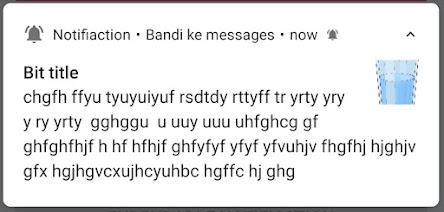

Comments
Post a Comment